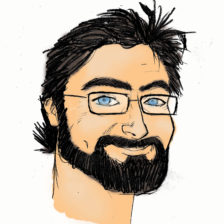How to Show Hidden System Files / Folders on the Mac
for Steph & users of XpdfReader: Nov 4th, 2017
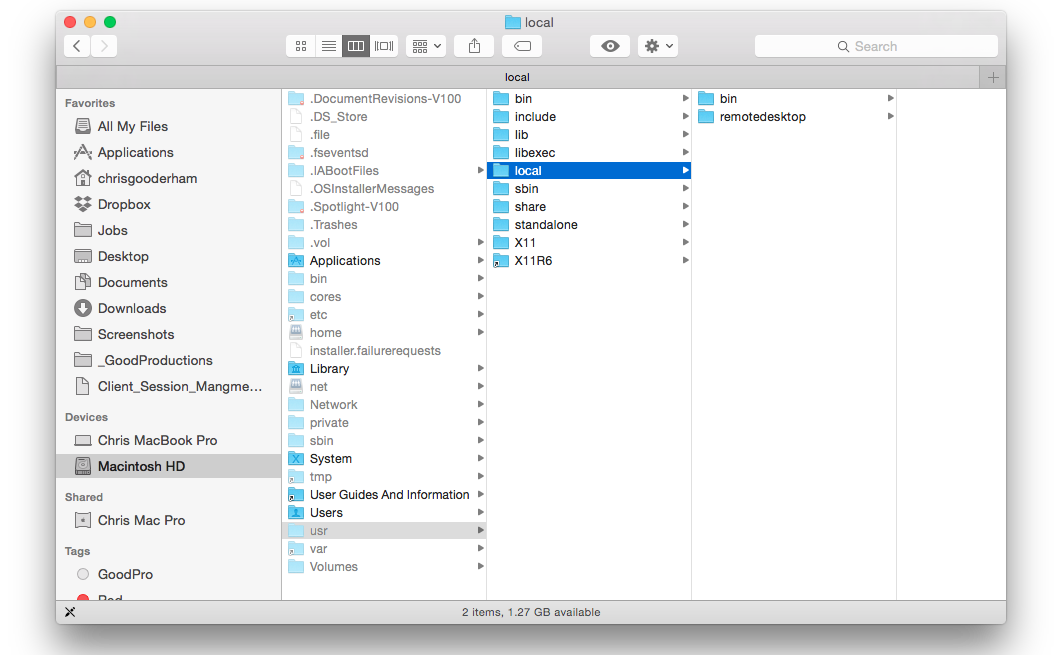
The Issue
The folders that we need to access in order to copy the ‘xpdf-tools’ files into are HIDDEN on the Mac. (This is normally a good thing, because system files and folders are not to be messed with unless a user knows what they’re doing.)
The Solution
We’re going to use the TERMINAL app. to perform a Unix command to show the hidden folders on our Macintosh HD. Once the necessary files have been copied into place, we’ll use TERMINAL again to hide the system files (you otherwise risk seriously messing up your computer).
Instructions
1. Open Terminal
- Terminal is a utility app that allows you to interact with the command line on your Mac.
- You’ll find it under Finder > Applications > Utilities

2. Paste the following into Terminal:
defaults write com.apple.finder AppleShowAllFiles YES
This is what your Terminal window will look like
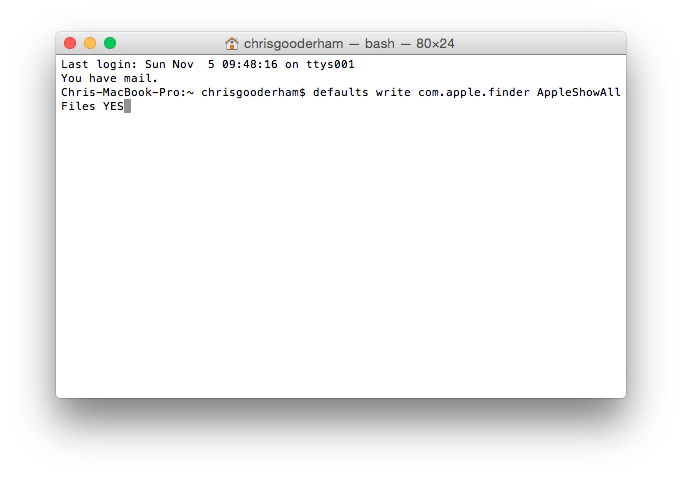
3. press return
This is what your Terminal window will look like
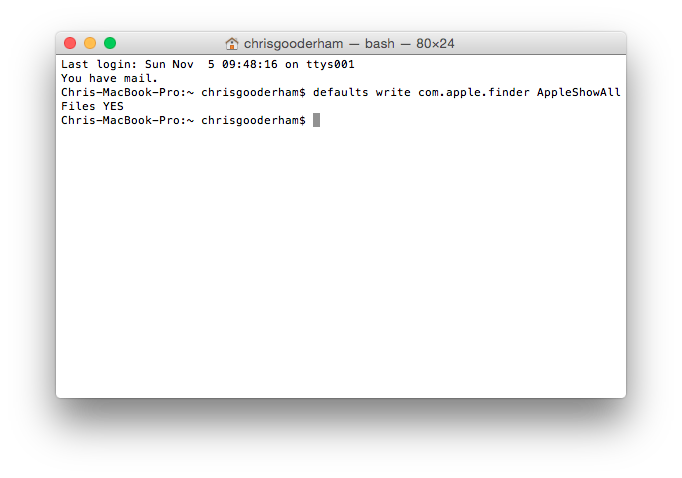
4. Relaunch the Finder
- The Finder can’t be quit by default… so instead of restarting the computer Press and Hold the ‘Option/alt’ key, then right-click (Control-Click) on the Finder icon in the dock and click Relaunch the Finder.
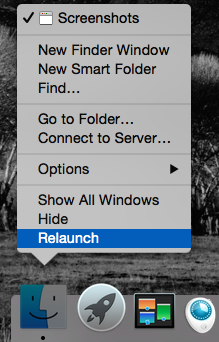
This will show all hidden files.
5. View Hidden Files / Folders
Open your Finder window and note that you can now see your Macintosh HD > usr > local folder.
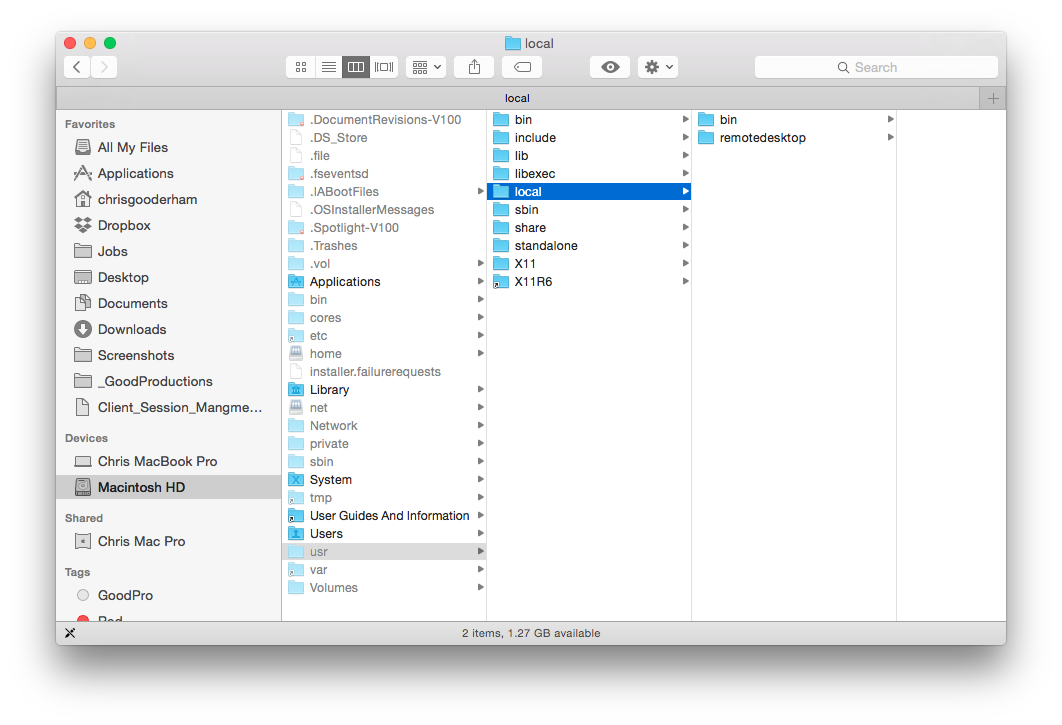
6. Follow the xpdf-tools instructions to Copy the necessary ’xpdf-tools’ files
Copy the necessary files into the correct location under the /usr/ directory.
7. Hide system files again
Paste the following into the Terminal command:
defaults write com.apple.finder AppleShowAllFiles NO